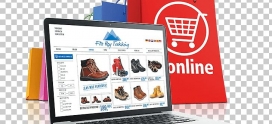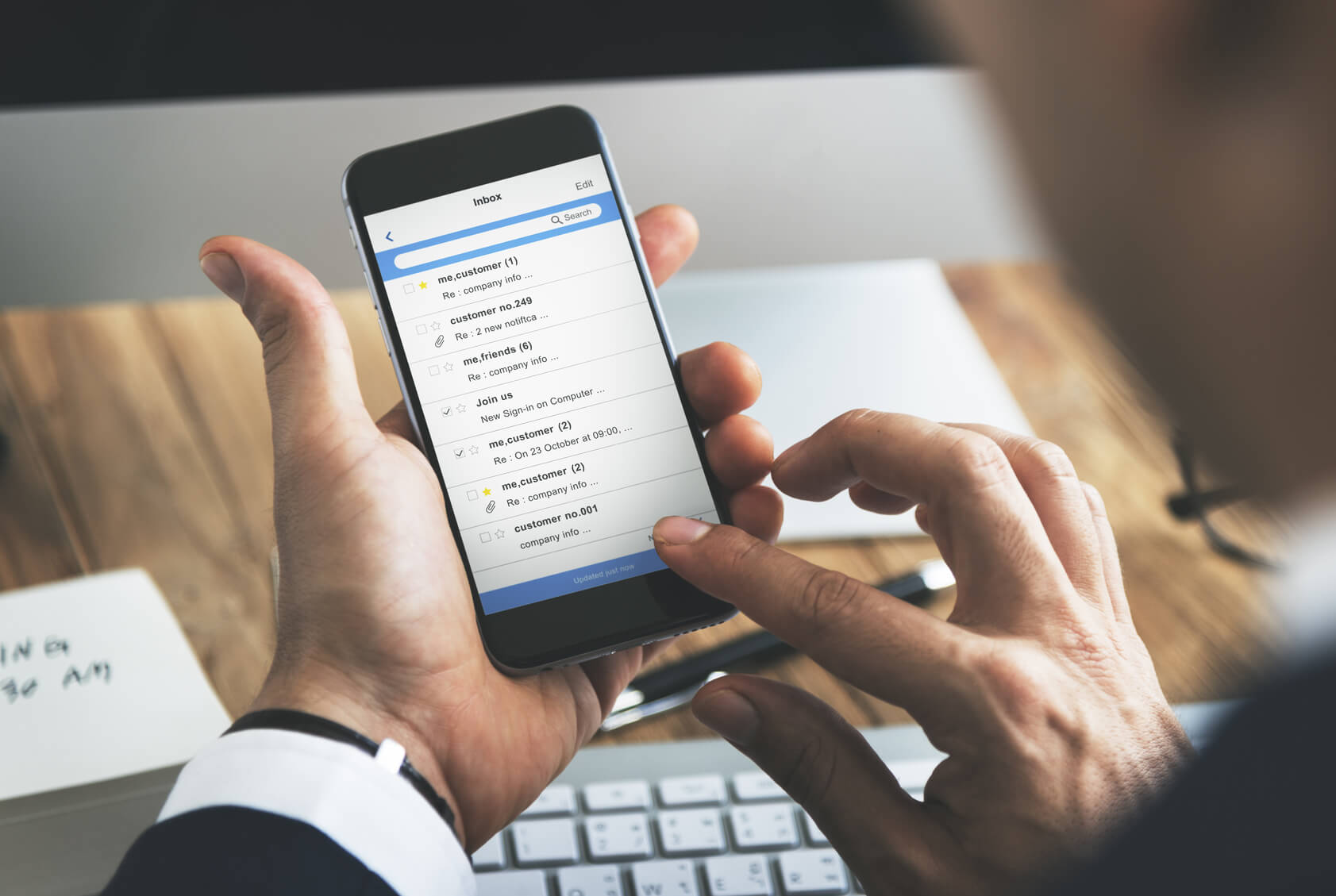
How to set up email account on a device
Email is a fast, efficient means of business communication and its important to have it on the move, i.e in handheld communication device such as a mobile cell phones or notepads. This makes it easier to retrieve when you need them.
Below is procedure on how to set up emails in devices:
- From the home screen, tap Applications > Settings > Accounts & sync > Add account > Manual setup.
- On the Incoming settings screen, in the Protocol drop-down menu, select POP3.
- In the Email address and Username text boxes, enter your full e-mail address, i.e. george@yourdomainname.co.ke and then select Next. Your user name is the same as your e-mail address.
- In the Password text box, enter your password for the email.
- In the POP3 server text box, enter your Host Name: Enter Mail Server Name, i.e. mail.yourdomainname.co.ke
- In the Security type drop-down menu and Server port text boxes, specify the POP settings that you looked up in step 5, and then tap next. Your e-mail application will check your POP settings.
- On the Outgoing server settings screen, the Login required option should be selected for you and the Username and Password text boxes should be filled in.
Outgoing Mail Server
-
-
-
- Host Name: Enter Mail Server Name, i.e. mail.yourdomainname.co.ke
- Username: Enter the complete email address. i.e. george@yourdomainname.co.ke
- Password: Enter the mailbox password.
-
-
- In the SMTP server text box, enter the SMTP server name you looked up in step 6.
- In the Security type drop down menu and Server port text box, specify the SMTP settings that you located in step 5, and click Next.
- In the Account name, text box, enter a name your account (for example “George Were”). In the Your name text box, enter the name you want displayed when you send e-mail to others (for example “George Were”), and then select Finish Setup.