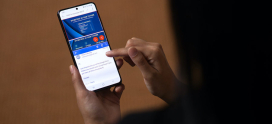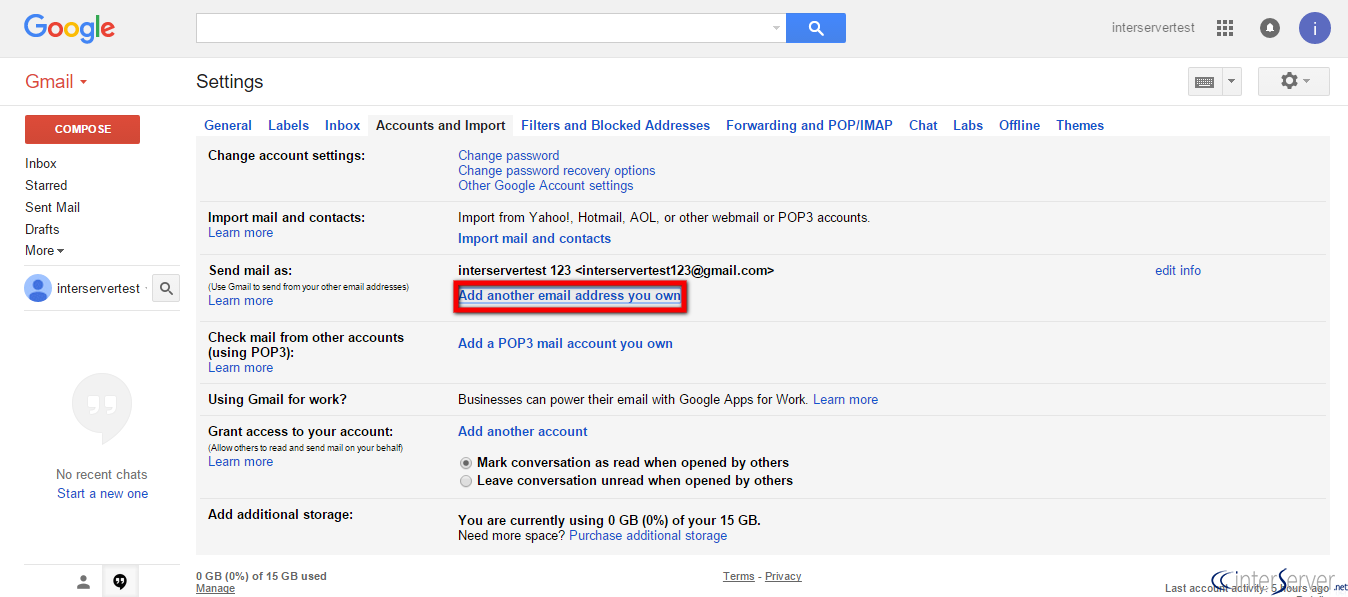
How to add domain email account into Gmail account
Steps 1:
1. Log in to your Gmail account.
2. In the top right corner, click the Settings cog icon.
3. A drop-down menu will appear. Select Settings.
4. Go to the Accounts tab.
5. Click Add a mail account in the Check mail from other accounts section.
6. Enter your domain email address.
7. Click Next Step.
8. Enter the username of the account. The username is the full email address.
9. Enter the password of your email account.
10 Enter the account POP server information provided by the host and click
11. Enter your SMTP Server information. This is the Outgoing email setting as provided
12. Enter your email address as your username and then your domain email account password.
13. Open a webmail email account and confirm the Gmail account set up.